Advertisement
Article Posted by: Mark Alonzo
Find out how amazing putting colors into your hair. You can easily blend 1 colors or more or make some adjustment that you want. Follow this simple step. I have here a example of previous picture and a result. Look this.
CLICK THE VIDEO TO PLAY
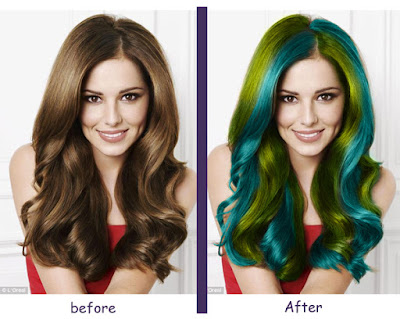
Step 1:
Locate your picture to where saved. Now open photoshop click File > Open then Select the picture you want to put colors then select Open button. So that picture will be load in photoshop. See this image below.
Step 2:
On your Layer Box locate on right side of your panel click the Create New Layer. Why you need layer? So that you can put color into your hair. Now after clicking the Create New Layer there will be appeared name Layer 1 as default. We will use that layer for putting 1 color only.
Step 3: On the layer box find the word Normal located above the Layer 1 then click the word normal. Then a list will appear then select Color.
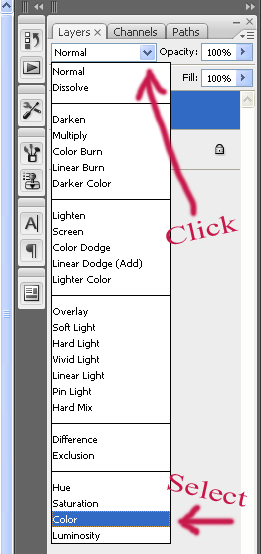
Step 5:
Click Brush Type located below on your menu bar. For me i selected Soft Round 45 Pixels. When you try to ask whats this? 45 Its a brush size then Soft is a kind of brush. Dont select Hard brush. This will not look reality when putting colors into your hair.
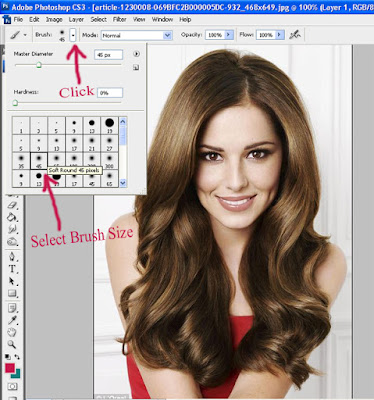
Step 6:
You can now put color into your hair. In this photo its a wavey kind of hair. So i followed the direction of her hair when brushing goes down. Be sure you're selecting the Brush Tool then Layer 1 is highlighted. That Layer 1 is a container of that 1 color only. You can also put more colors on that layer but its not appropriate it must be separated into another layer so that you can easily manage the colors when u have changes but before that follow this step first.
Step 7:
Before we can add up more colors we will now rename the Layer 1 into what color you have selected. Right Click Layer 1 then select Layer Properties i named this as "Light Blue Left". It depends on you how you name it.For me i've selected a color Light Blue so i named when it regards to the color i've selected. See this picture below for renaming the Layer. Reminder dont combine another color in this layer. That Layer 1 is a container of that 1 color only. Later we will make another layer for another color.
Continue Here: Name this Layer then after naming click Ok. See this sample image.
After naming the Previous Layer into "Light Blue Left". I have created another Layer for another color. Because i decided to put another color to look more attractive when blending more colors. Creating new Layer is same process with the Step 2. And you can directly name this to what color you have selected.Follow this image below for creating new Layer.
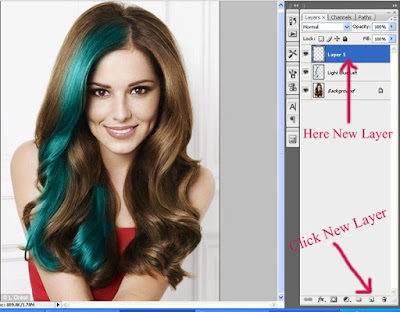
Step 9: So here i've used color green to blend another color. Same Process Create New Layer then name it before brushing. Every Color should be separated in a different Layer.
Continue Here: Coloring in the right side of her hair.
Finish Product:
In this article. We add up a little style for putting color into her hair. So that it must look unique and you can come up with your own style. If you dont like blending more colors. So just easily create one Layer then brush it moving down following the direction of your hair. Oooops.. there still a way when changing Color if dont want to brush it again just select what layer you want to change the color. then go to Image > Adjustment > Hue and Saturation. Adjust the value of Hue here is an example.
More HAIR COLOR click this blue link below.
Advertisement












4 comments:
wew....na gami na gyud....
kinsa ni nga edwin.? musta nah? say lingaw ninyo?
Wow thats amazing.
@ clients
thanks for the feedback. If you like this post spread this to any social network =)
Post a Comment